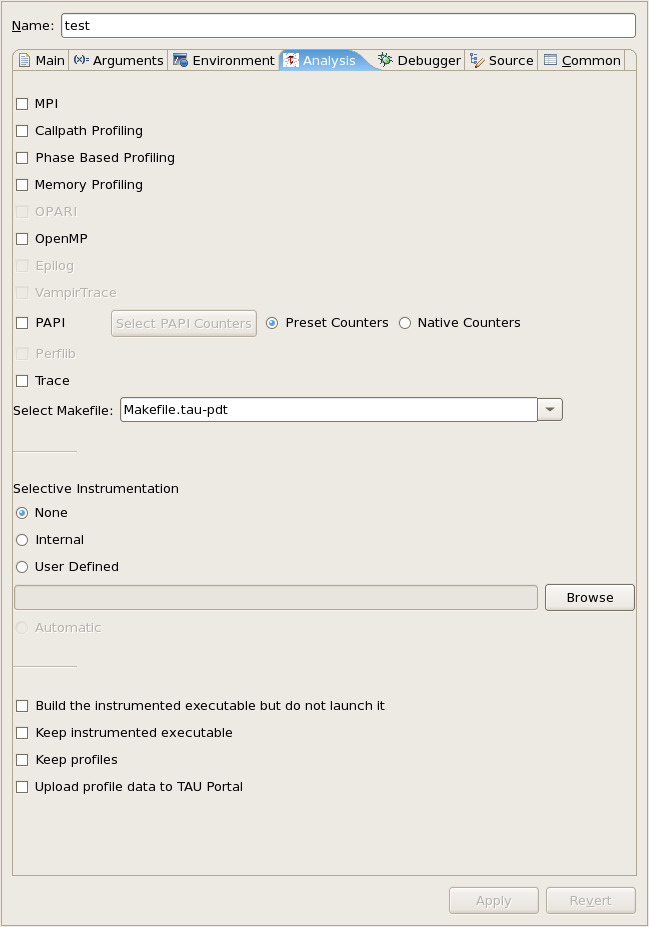To create a TAU launch configuration, click the profile button added near the run and debug buttons. This will provide an interface for launching either a standard or parallel C, C++ or Fortran application, similar to the interface provided by the standard run configuration dialog. You may select a pre-existing run configuration or create a new one in the usual way.
The run configuration options are equivalent to those of a standard run configuration, with the addition of a performance analysis tab a parametric study tab and a TAU tab. To run an application with TAU first make sure that the TAU option is selected in the drop down box on the performance analysis tab. You may also specify that a Tau instrumented executable should not be run after it is built. This option will leave a new TAU specific build configuration available for your use. It will have the name of the original build configuration, with the tau configuration options used appended. The executables available in such build configurations can be run through the standard run and debug launch configurations. This option can be useful if you need to launch Tau instrumented binaries outside of eclipse. There is also an option to select existing performance data. This will upload data specified on the filesystem to a selected database, rather than generating the data from a project in Eclipse.
On the TAU tab you must select
a Tau makefile from the available makefiles in the Tau architecture directory
you specified. You may select specific configuration options to narrow the list
of makefiles in the dropdown box. Only makefiles configured with the
-pdt
option will be listed. Additional Tau compiler options are provided on the Tau Compiler sub-tab.
If you select a makefile with the PAPI counter library and
-MULTIPLECOUNTERS
enabled you may specify the PAPI environment variables using the Select PAPI
Counters button. The counters you select will be placed in the environment
variables list for your run configuration.
You may specify the use of TAU selective instrumentation either by selecting a pre-defined selective instrumentation file, by selecting the internal option to have Tau to use a file generated by the selective instrumentation commands available in the Eclipse workspace or by selecting the automatic option to have eclipse generate a selective instrumentation file using TAU's tau_reduce utility. Note that the automatic option will cause your project to be rebuilt and run twice.
By default TAU profile data will only be stored in a perfdmf database, if available. The database may be selected on the Data Collection sub-tab. You may specify that performance data should be kept on the file-system with the Keep Profiles option.
If you wish to collect the resulting profile data on TAU's online Portal, check the "Upload profile data to TAU Portal" box. After the profiling has finished you will be prompted to provide your user name, password and specify the destination workspace. To view the profile data log on to the portal and select the specified workspace.